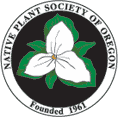Navigating the Gallery
The Photo Gallery is organized into albums by year, with each year containing twelve sub-albums, one for each month.
Gallery screens generally have three sections: a navigation bar across the top (just below the trillium logo), a left sidebar, and a grid with a section for each of twelve monthly albums. The top navigation bar and left sidebar will exist in some form on most other screens.
Clicking the colored trillium logo at the top left of any screen will return you to the introduction page.
- The top navigation bar on the main screen has two active links, Login and Register. Registration will enable you to view
 large picutures, not just thumbnails, and to post pictures for others to enjoy.
Use the Login function after you've registered, and each time you return, in order to access all the features of the gallery. On album and other pages, the top bar will have active links that will take you back to previous screens.
large picutures, not just thumbnails, and to post pictures for others to enjoy.
Use the Login function after you've registered, and each time you return, in order to access all the features of the gallery. On album and other pages, the top bar will have active links that will take you back to previous screens. - The left sidebar gives access to several features, including Search, the member list, a Jump to Album drop-down menu, and Comments. The features available vary according to the screen you are looking at.
- Search enables you to find photos according to text that has been entered in description fields or comments. Just enter a word or phrase, e.g., lichen, press Enter, and the thumbnails of any imgages containing the word will shown. Click a thumbnail to see a large image.
- The Member list is available only to registered and logged in members.
- There may be an Add Comment link in the left sidebar of some pages. Except when you are viewing a large image, any comments entered will not be saved. (I'm trying to work out how to fix that, but haven't been able to yet.) When you have a large image showing, clicking the Add Comment link brings up a screen where you can enter something about the photo. Be careful, because comments cannot be edited once they are committed. Comments show below the large image.
- The first gallery screen that comes up shows the yearly albums that are available.
Click one of the year rectangles to see a grid of months for that year.
 The grid of monthly albums is your portal to all of the photos that have been posted for that year.
The grid of monthly albums is your portal to all of the photos that have been posted for that year. - At the beginning of each year, all the albums will be empty and show a black and white trillium logo. Click the logo to open an album so you can post photos there. Once photos have been posted in an album, a thumbnail picture of one of the photos in it will appear for that month. Click a thumbnail to open the album for viewing or posting.
- When an album is open, you will see a grid of thumbnail images of photos that have been uploaded. Click on a thumbnail to open a large version of the photo. Click the Add Items link on the left to upload a new photo of your own.

Dedicated to the enjoyment, conservation, and study of Oregon's native plants and habitats