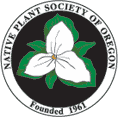How to Post Photos
Before you upload: If you can, please rename your photo to be the species name of the subject, e.g., Cardamine oligosperma, or the subject of the photo if it is not a plant, e.g., Annual Meeting 2006. It's okay if you can't do this, but all photos will be renamed in this way for consistency if need be.
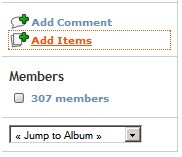 To post a photograph, first login to the Gallery. Open the year and then the month the photo was taken, then click Add Items on the left hand sidebar (or Add a photo! if the album is empty).
To post a photograph, first login to the Gallery. Open the year and then the month the photo was taken, then click Add Items on the left hand sidebar (or Add a photo! if the album is empty).
Click the first Browse button. Find the file name of your photo on your hard drive, click it once, then click Open. The location and name of the file should show in the File field.
Below the file name, there is a Caption field. Please enter the scientific and/or common name of the species here, or the people or events pictured,
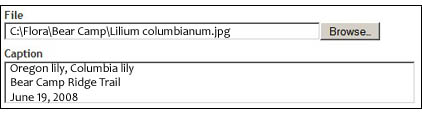 plus the location and date of the photo. Then click the Add Items button at the bottom of the page. The uploading process will begin. It may take a minute or longer for each photo, depending on your connection speed and the size of the file.
plus the location and date of the photo. Then click the Add Items button at the bottom of the page. The uploading process will begin. It may take a minute or longer for each photo, depending on your connection speed and the size of the file.
Uploaded images will be automatically resized to a maximum of 600 pixels in either direction, and a maximum file size of 150KB. If you can edit your photos to those specifications beforehand, the upload process will be a bit faster, but this is not critical. A thumbnail image will also be created automatically. Original images will not be saved on the server.
When the uploading is complete, click the Back to Album link in the left sidebar. (If you don't see a small thumbnail image of your picture on the album page, click the reload or refresh button of your browser.) Click the thumbnail to load the large image.